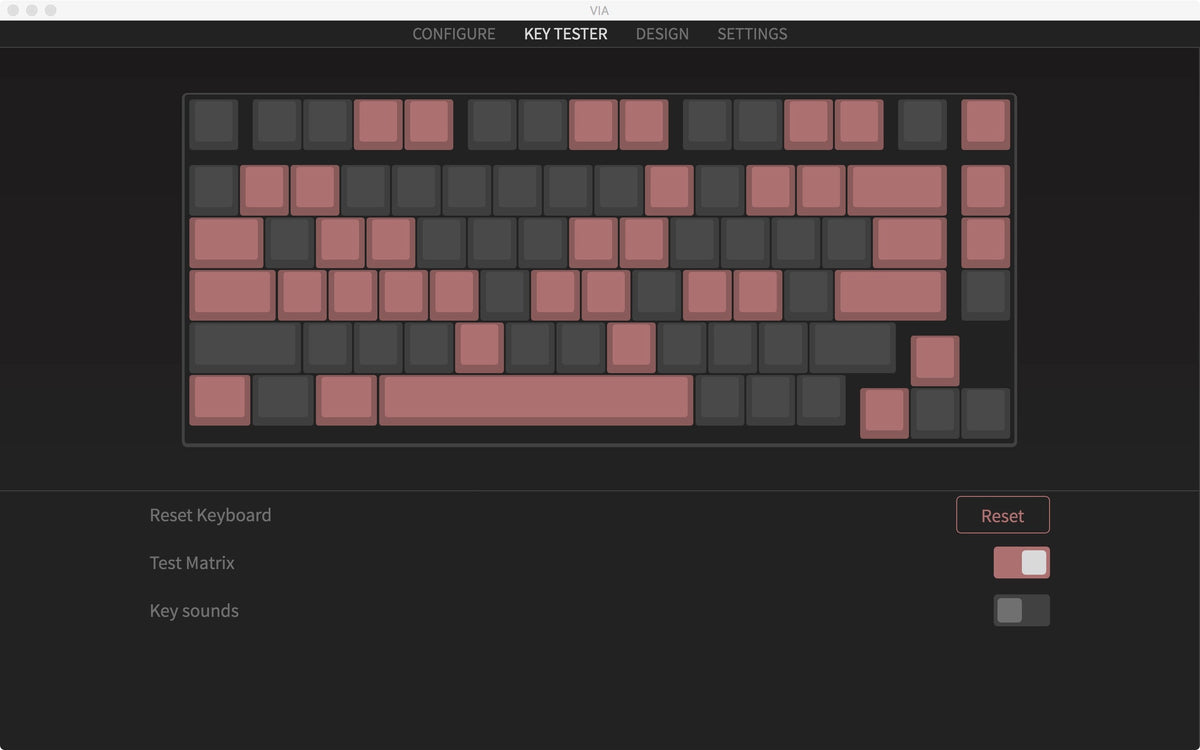How to do a Keyboard Test for the QMK/VIA Enabled Keychron Keyboard
1. Download and install the VIA for your operating system (click here to download).
2. Connect your QMK/VIA enabled Keychron keyboard with our cable and open the VIA.
3. Please download the correct keymap JSON file when you see “Searching for devices…” on the VIA's Configure tab. Since it takes time for Github to approve our VIA code submission, some keymap JSON files may not be automatically recognized at the moment.
You can download the keymap JSON file by searching “keymap working on VIA” on the keyboard product page.
4. Once you downloaded the keymap JSON file, please go to the VIA, and turn on "Show Design tab" in the "Settings" tab.
5. Drag the JSON file into the “Design” tab on the VIA.
6. Click on KEY TESTER tab.
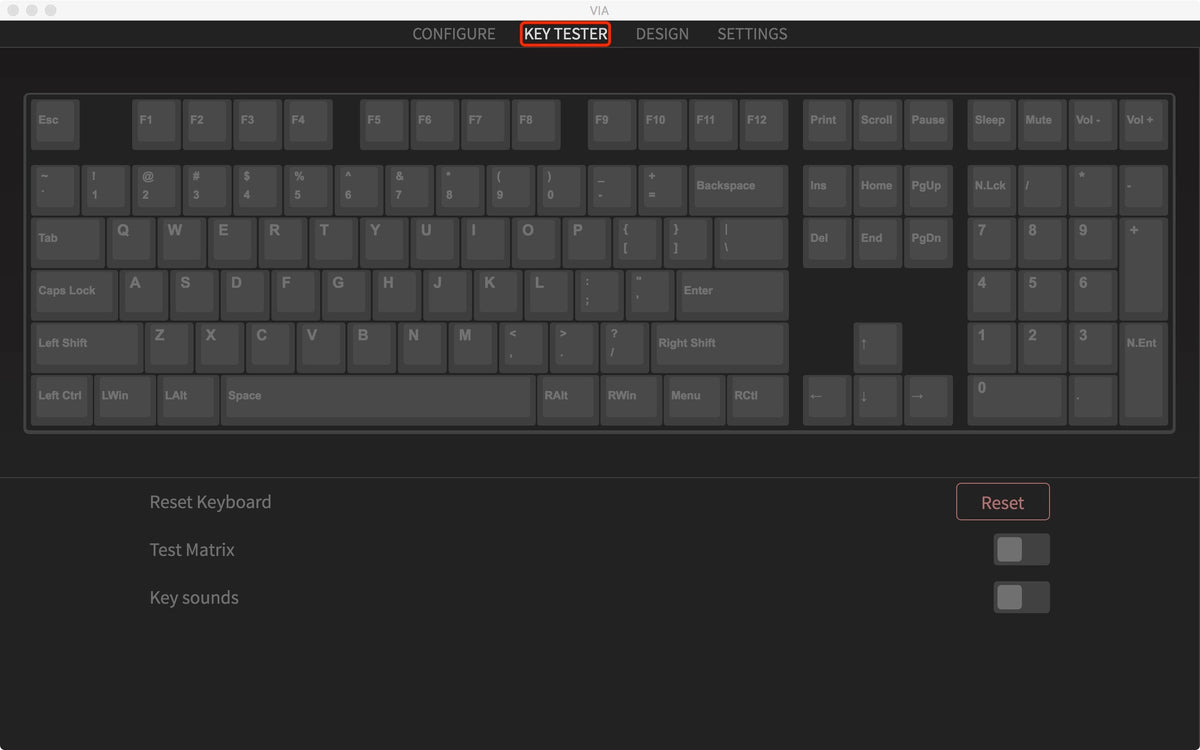
7. Click on Test Matrix (this is the mode to see if every key works on the keyboard).
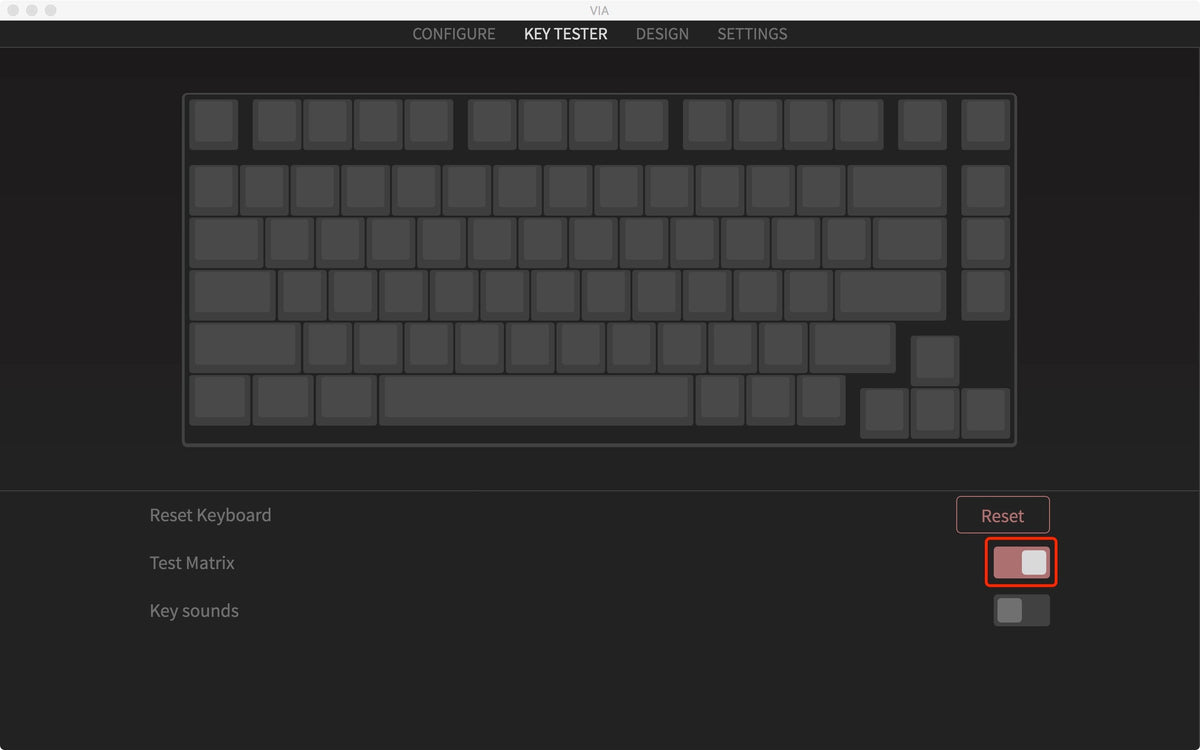
8. Click and test any of the keyboard keys. Click on the key and a button on the VIA turns red, this means the key works.